Automatically Repost Substack Notes to Other Social Platforms
The essential automation that was still missing, but is not anymore. Introducing the CREATIVETECH HUB custom app for make.com
If you use Substack Notes the right way, you’re probably growing at a stable rate.
But still a lot of Substackers are not taking advantage of Notes.
And a few have figured how Notes work for your growth beyond Substack.
If you could only repost them to other social media platforms…
I’ve done this experiment and I’ve seen the potential. It’s huge.
Here’s my traffic stats from social sources, just to give you a taste of what’s possible:
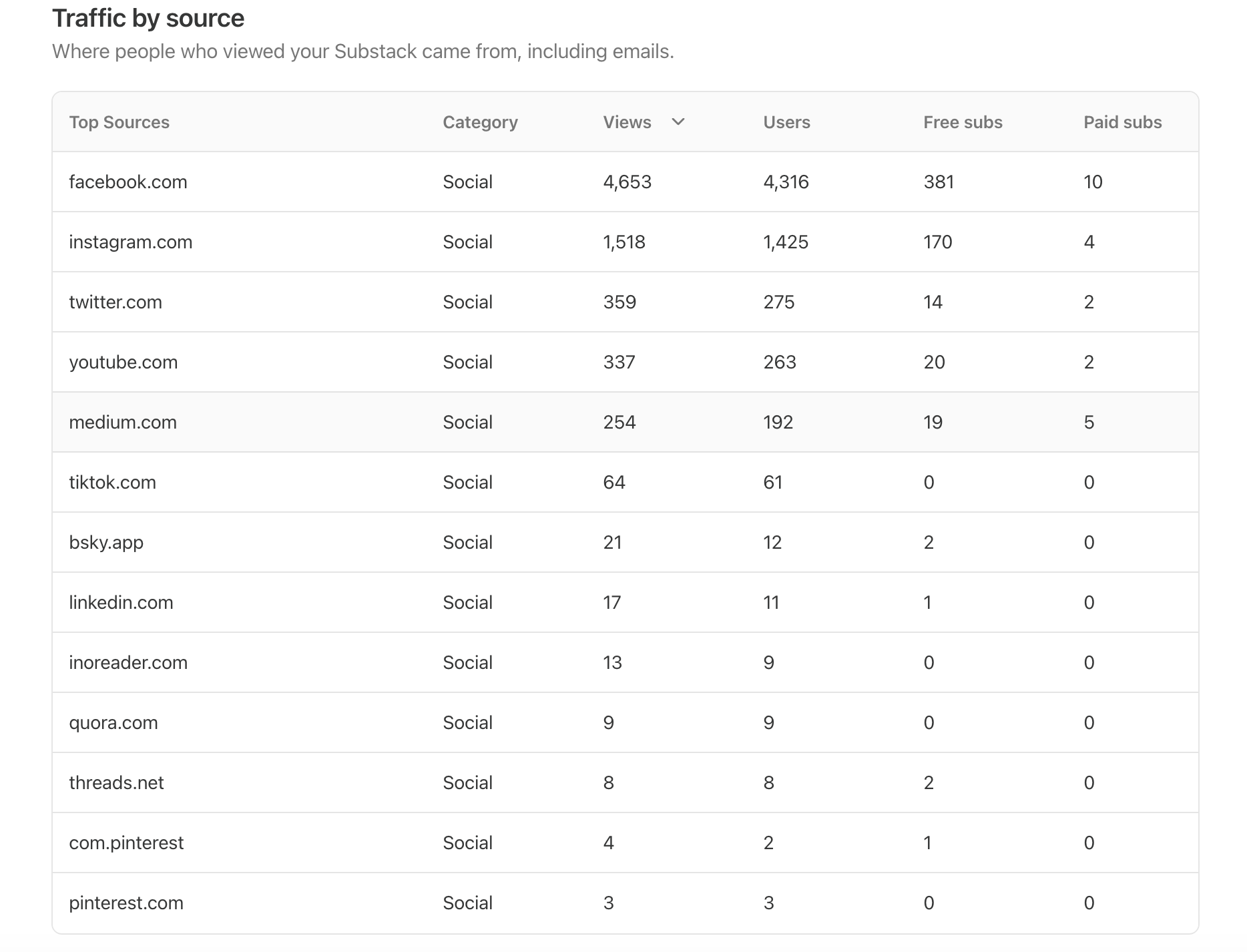
You can re-post them directly, or you can use AI to adapt them to the language of the platform.
But who has that time?!
If only we could do that automatically!
With emails it’s easy:
Since Substack doesn’t offer public API, I had to figure out how to automatically turn my Substack emails into social media posts. It took me a while, but I found a workaround that works flawlessly.
Truth is, you can take your posts from multiple places, for example:
the RSS (just type in the browser [your_domain]/feed and you’ll see it - not perfect but it works), or
your emails, as Substack sends you an email every time you post.
But what about Notes?
It’s a pain.
I’ve searched for ways to do that and there’s none.
No email - you don’t get your published notes on your email.
No official RSS (and the unofficial DIY options simply don’t work, as the Notes feed is dynamic).
Just expensive scraping services I’m not comfortable using (take Apify for example).
I was struggling for weeks.
But not anymore.
I finally made it!
And today I’m enabling it for you.
Introducing the CREATIVETECH HUB custom app for make.com
I created my own app in make.com that gets the last 20 published Notes from your Substack profile.
So now I can get these 20 Notes and do whatever I want with them with make automations:
repost them directly on X, LinkedIn, Threads, and Bluesky (like the example below). Regularly, at the best times to post on each platform.
or feed them into an AI agent and repurpose them for Facebook for example
or turn them into visuals for Pinterest and Instagram
or even create a short talking head video with my digital clone in HeyGen and use it for YouTube shorts, TikTok and Instagram Reels
or ALL of the above
That’s the type of content scale I needed to have.
And now I made it possible for myself, and of course for all of my paid members.
What’s the CREATIVETECH HUB custom app in make.com
It is a custom app, that collects the last 20 Notes you have posted on your profile using the unofficial (but working) Substack API calls for Notes.
It collects public data, no need to use login credentials.
In order for it to work, you need to:
Have published Notes
Have enabled your Notes to be visible on your publication
It will collect all your data in your Notes (text, images), which you can then use for your automations.
How to use the CREATIVETECH HUB custom app in make.com
It’s available to all paid members in the Unplugged community. If you’re not a paid member, now would be the best time to do it:
You’ll need to use the email you subscribed as a paid member to Unplugged.
Install the app:
The app is not yet published, you’ll have to install it manually following two simple steps:
Follow this link: the CREATIVETECH HUB custom app. You’ll see this screen after you log in to make.com:
Click “Install”, you’ll see this screen:
Select your organization and click “Install”. That’s it, now you should be able to select it in a make.com scenario.
Use the app
In order to use it, you’ll have to create a connection using the email you used to become a paying member to Unplugged.
If you become a paid member now, you’ll be able to authenticate in about 1-2 hours.
You’ll see a screen like this:
Once you establish a connection, you’ll need your Substack username - the same one which acts as a subdomain to your Substack, in my case: yanagy (as in yanagy.substack.com). You can also see it in your profile under your name. Do not add the “@” symbol in front of it.
Place it in the second field of the custom app, like this:
In order for this to work, you’ll need to enable Notes to be visible on your publication. You can do so in Dashboard → Website → Navigation bar links:
That’s it!
Now you can run it once to test it. It should take your last 20 Notes, which you can use to build your scenarios in Make.
And if you find it too techy, I’ve got you. Watch for the next videos in the QUEST LABS where I’ll be guiding you through the entire process of how to use this app.
Can’t wait to jump into this!
Yana
P.S. And remember, if you need help implementing this, I’m here for you.



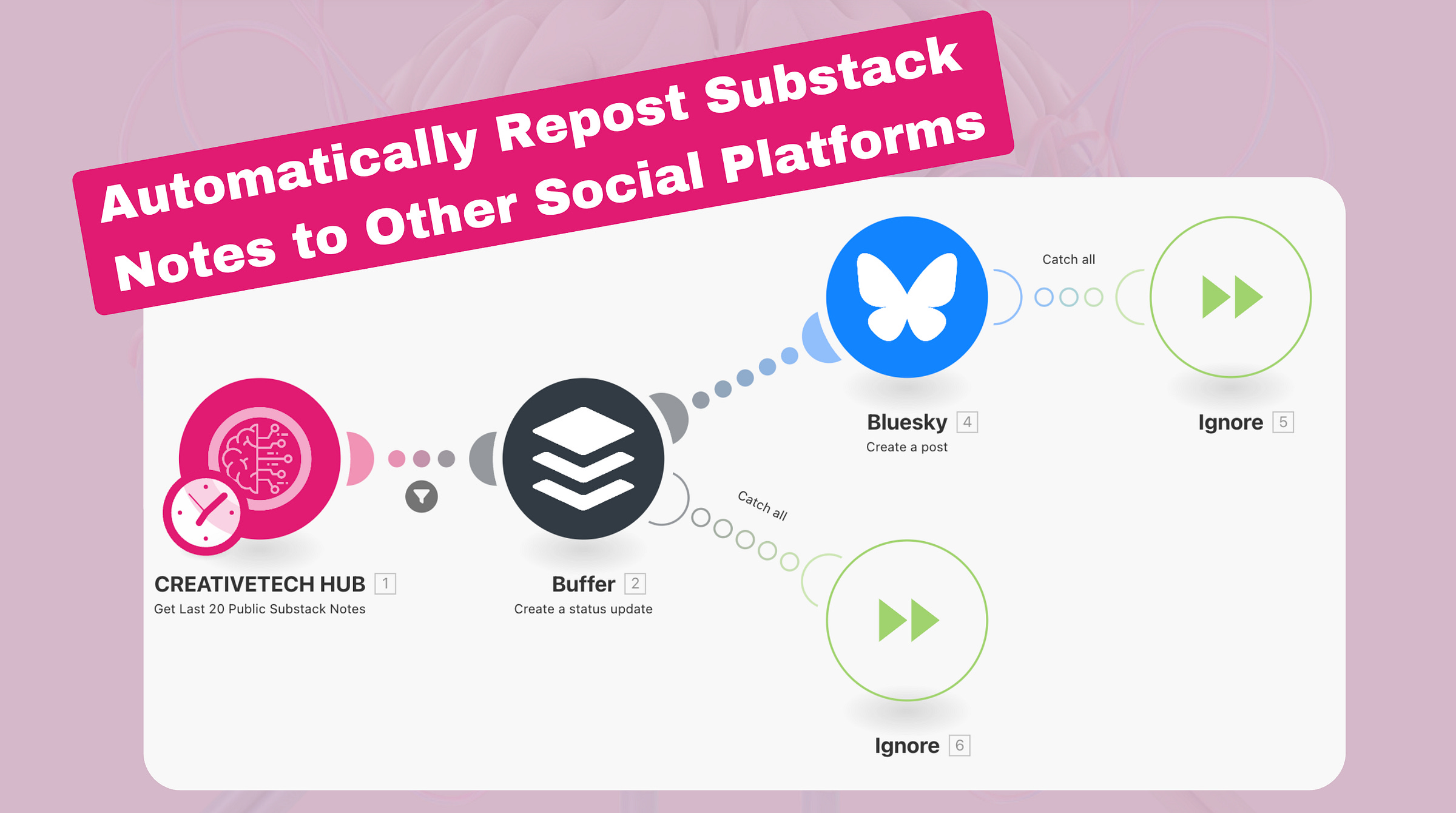
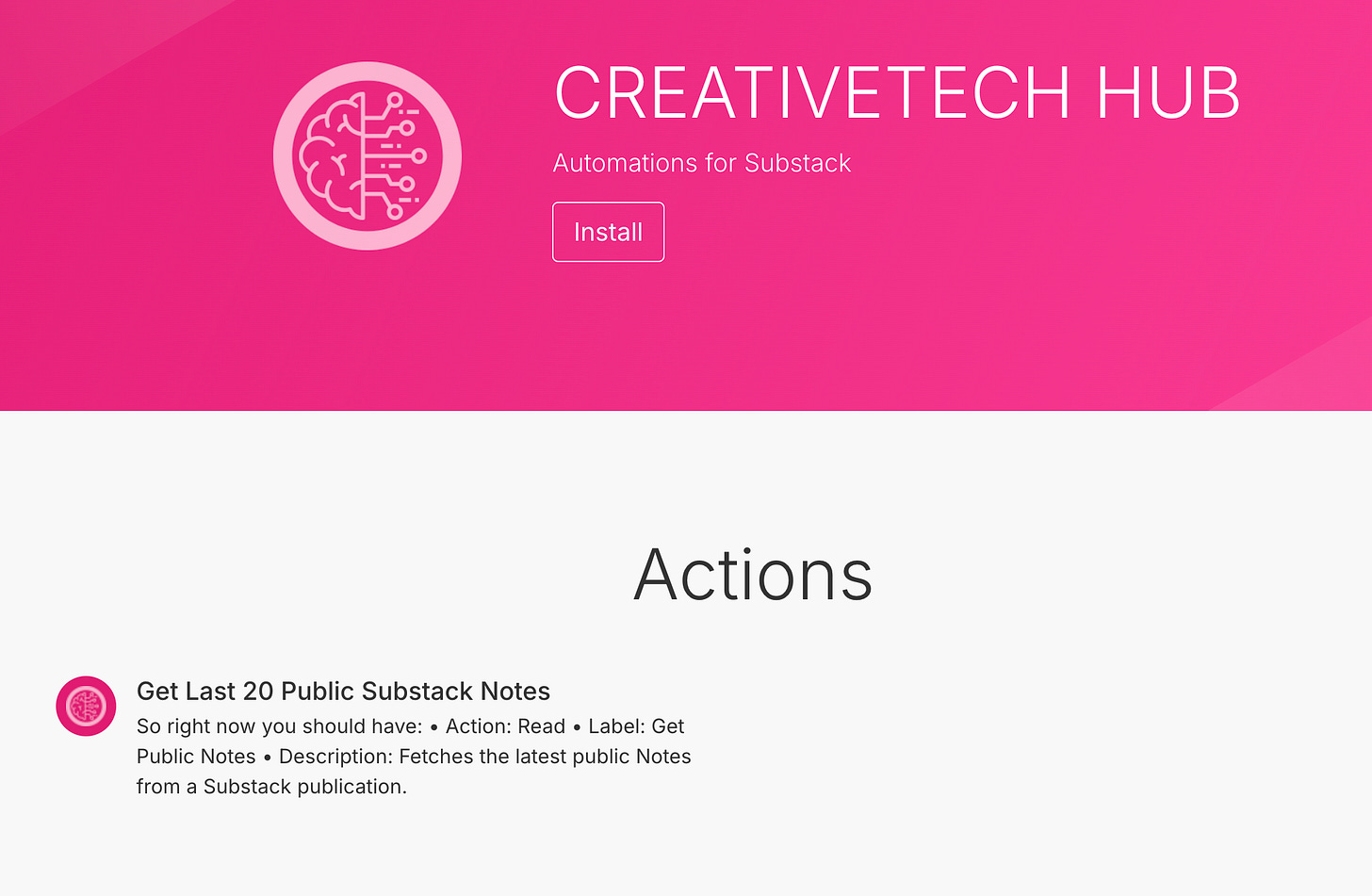
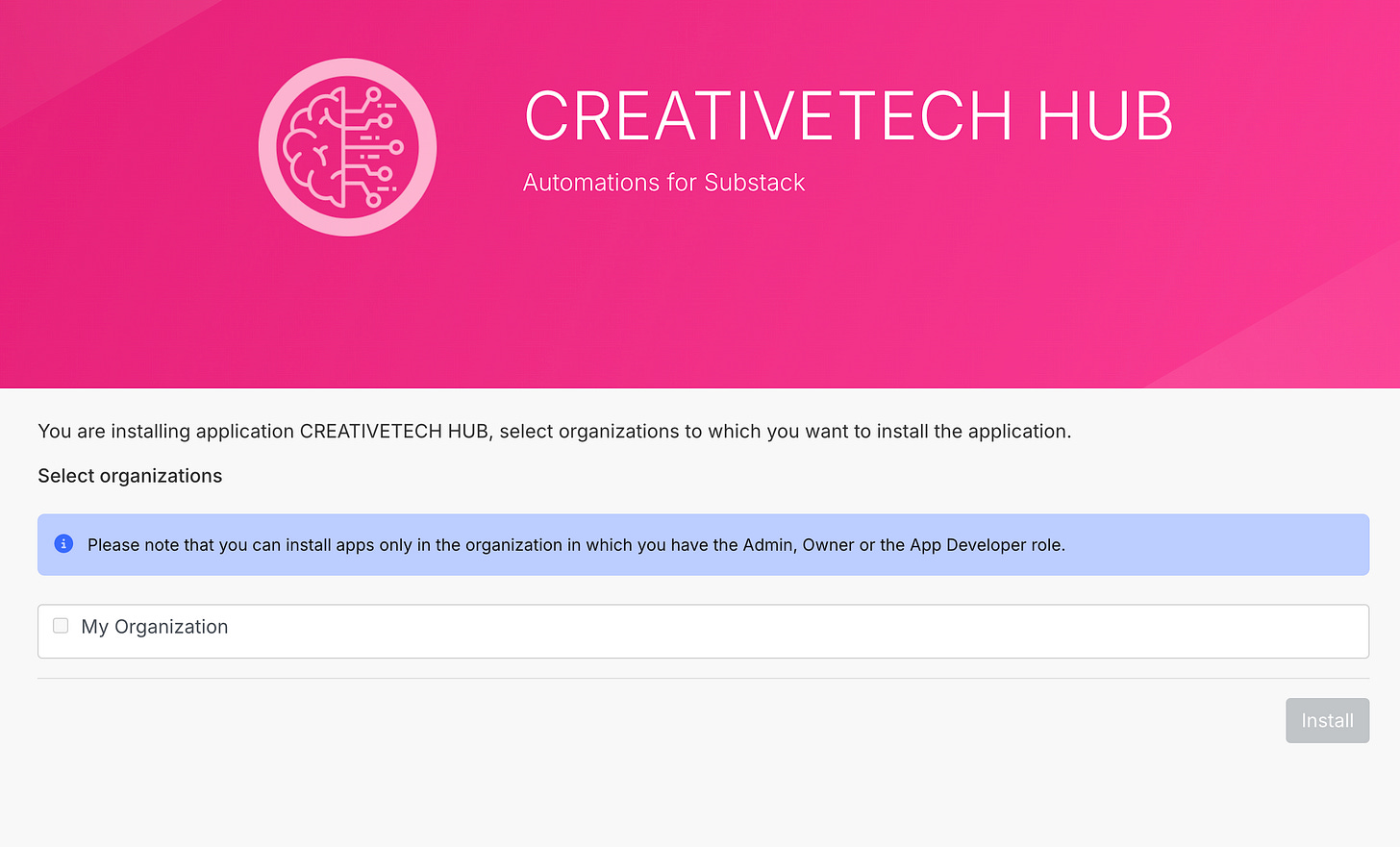
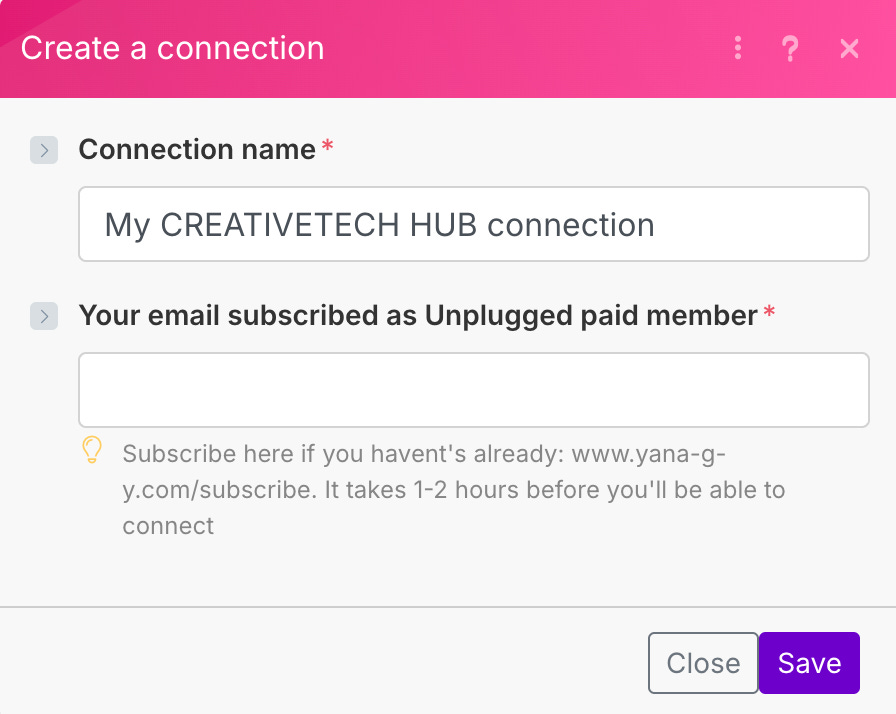
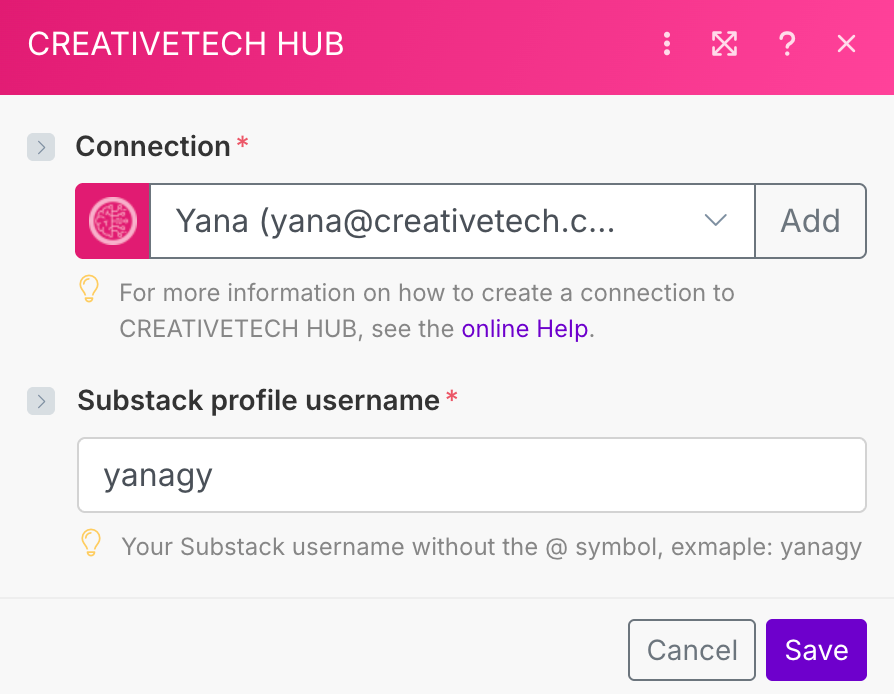
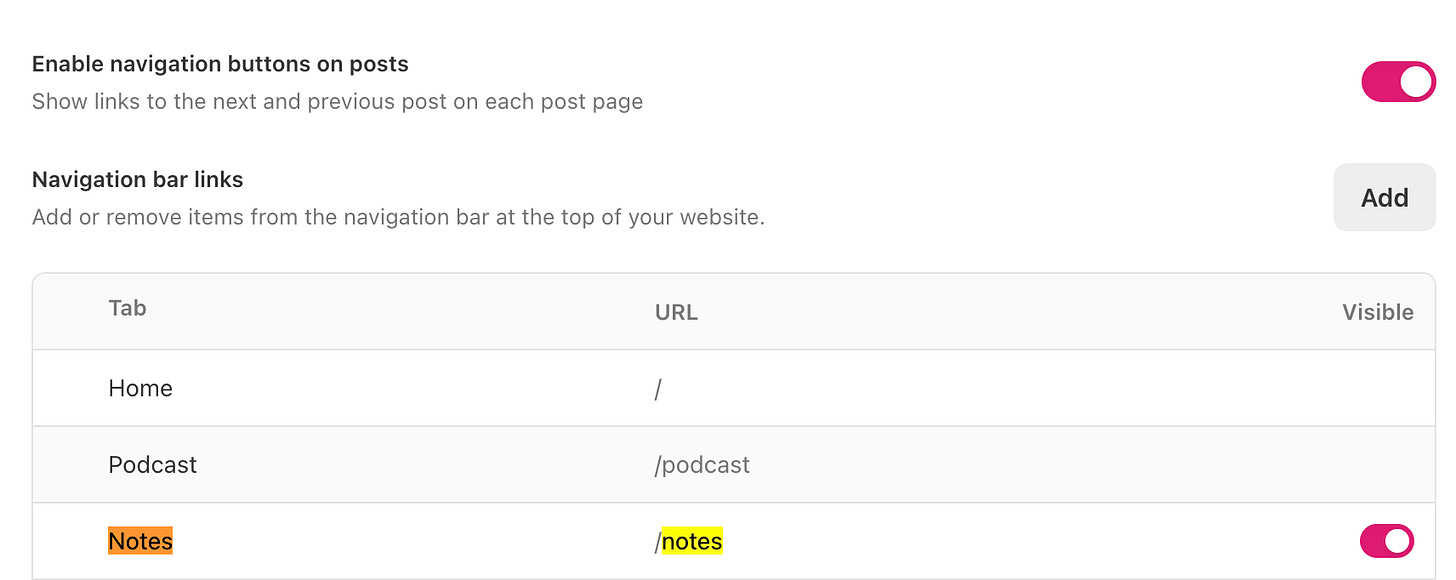
I love how you are always trying to create more efficient and effective processes, Yana. It's all data-backed and it's all about saving us time. I can't wait to learn more!
Oh that’s interesting!
It could be a great complement to my Notes scheduler, Dispatchrly!
I was considering building a multi platform scheduler because none of the existing include Substack due to the lack of API, but this might do the trick.